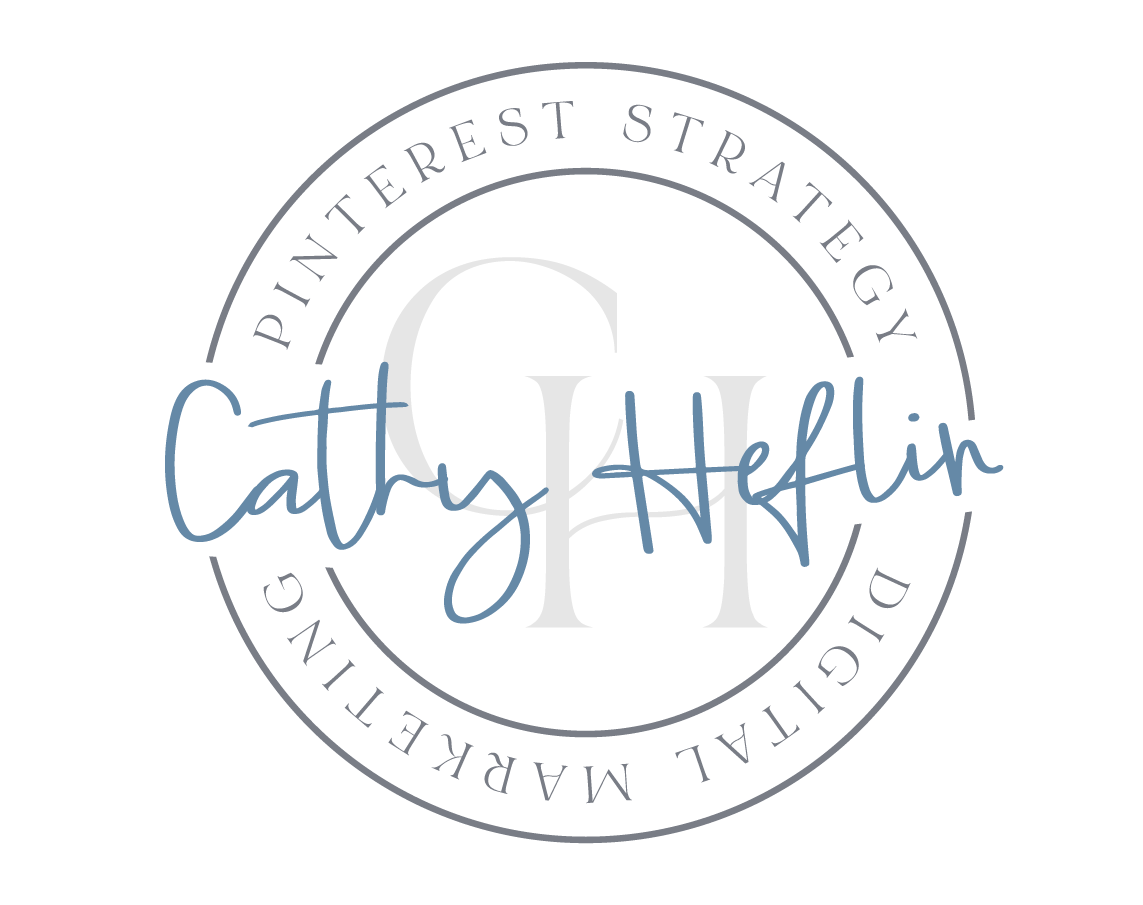Product Catalogs on Pinterest for e-Commerce Brands
In this blog we are going to share some quick tips for adding your e-commerce shop’s product catalog to Pinterest so your products are shoppable on Pinterest.
📌 Save this to your Pinterest Marketing Folder.
What is a Pinterest Product Catalog
You have probably noticed more shopping features on Pinterest. One key feature is that online Shops can add their product catalog to Pinterest! Brands that have added their product catalog to Pinterest will have product pins added to their account each day with updated products, inventory, prices, etc.
A product feed or product catalog is the “data source” Pinterest uses to create an e-commerce brand’s shop on Pinterest. It is a file that is processed daily and is used to create product pins for your shop. This file can be added manually or via an automated integration with Pinterest.
Why Add your Product Catalog to Pinterest?
As an e-commerce shop, wouldn’t it be amazing if you could list your products on another platform, in addition to your website?
Remember, Pinterest is a search and discovery platform (with very strong shopping features). By adding your products, Pinterest users can find your online shop’s products when searching for what you offer.
Online Shops are able to upload their full catalog, from their shop website, to Pinterest. Pinterest creates product pins for each product and these pins are instantly shoppable. The information on the product pins is also dynamic. It will change when the information changes on your website. For example, price changes, inventory changes, etc. will be updated when your catalog uploads each day.
Adding product catalogs to Pinterest gives e-commerce shops another way to offer their products to a larger, active audience.
What to do BEFORE you add your product catalog to Pinterest:
If you would like to add your product catalog to Pinterest, you will need to ensure you have done the following first:
Open a Pinterest Business Account.
Claim your website on Pinterest.
Review Pinterest’s Merchant Guidelines to ensure you are following their required best practices. This includes clear product images, easy navigation on your website, a clear return and shipping policy, and more.
Create your data source (your product catalog). If you are using Shopify or WooCommerce you can use their easy integration to create this file. If you aren’t using one of these platforms, you will create the file manually.
If you are adding your catalog manually, follow Pinterest’s instructions to add this data source first to your website, then to Pinterest.
How to Add Your Product Catalog to Pinterest
Product catalogs are uploaded either automatically or manually.
Automatic Feed Ingestion
If your e-commerce shop is on Shopify or WooCommerce, you are able to automatically add your product catalog via their integration with Pinterest.
If you are using Shopify, add the Pinterest App to your website and follow their easy instructions to forward your catalog to Pinterest.
If you are using WooCommerce, add the WooCommerce PlugIn for Pinterest and follow their instructions to forward your catalog to Pinterest.
Once set up, your product catalog will be ingested each day by Pinterest.
Manual Feed Ingestion
While manual product catalog ingestion to Pinterest is a little more complicated, it’s worth doing!
You will first create a CSV data source file with your products. Pinterest requires several fields on this file:
id
title
description
link
image_link
price
availability
There are also quite a few optional fields you can add. These are listed HERE along with details about how to format each of the fields on your file.
Next, you will add this CSV file to your website as a “host” for the file. This is different for each platform. Head to Pinterest Help to read more information about this.
Note: when adding your catalog manually, you will need to ensure that you are updating that file when there are changes on your website related to product details like price and inventory.
Conclusion and Quick Facts About Product Catalogs on Pinterest
Catalogs are ingested by Pinterest each day.
Catalogs are dynamic (mentioned above) and therefore have current shop/product data.
Catalogs are uploaded in 2 ways. Automatically if the shop is on Shopify or WooCommerce. Or, manually for other platforms.
You must meet Pinterest Merchant Guidelines to have your catalog approved and added to Pinterest.
Adding your catalog to Pinterest is a great way to share your products and offers with a larger audience. Pinterest allows you to meet a very large, usually cold audience that is actively searching for solutions to problems, planning a project, or looking for a product to purchase. Why not be there and be found by more of your ideal customers?