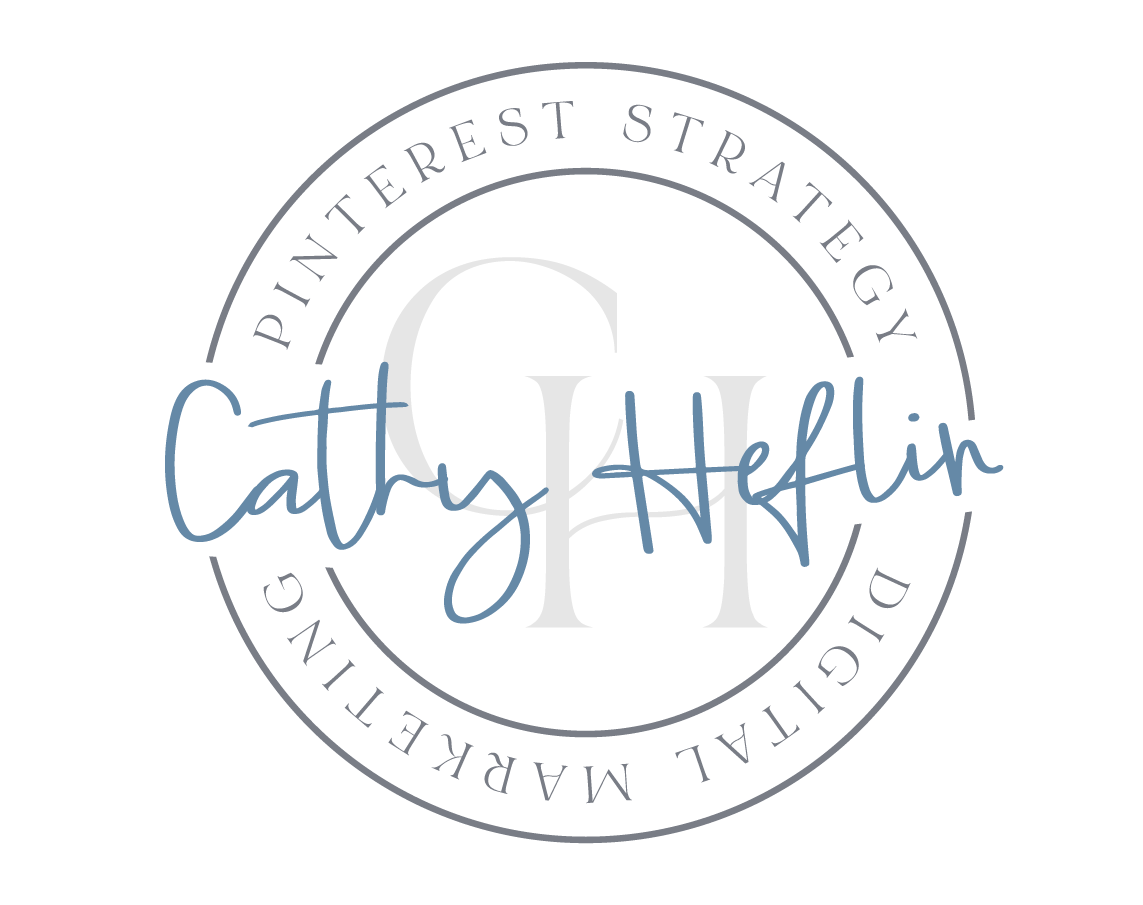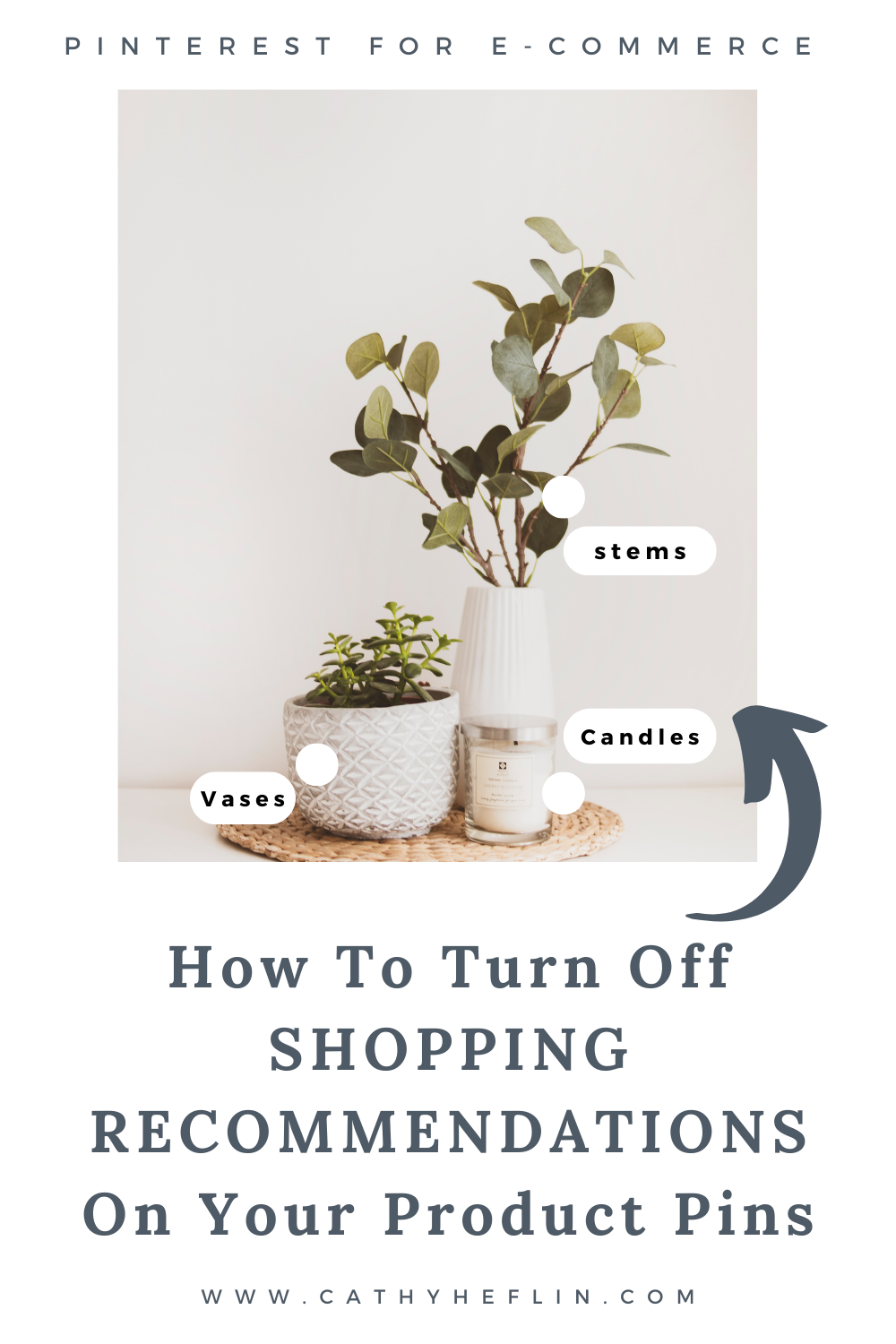How to Turn Off “Shopping Recommendations” on Pinterest
In this blog, we are sharing a few easy ways to remove Pinterest’s Shop the Look or View Similar Products on your Pinterest Pins.
📌 SAVE this for later!
What are Shop the Look or View Similar Products on Pinterest Pins?
As you scroll and search on Pinterest, you may notice that you can tap to view shoppable product categories within an image you click to view. You will see little white dots with labels that identify categories for items in the pin image. When you tab the dot, Pinterest will show products in that category that are similar to those shown on a Pin image. For shoppers on Pinterest, this is a great way to see similar products to what you see in the Pin. It’s a great way to compare products as you shop on Pinterest. This, however, may not be a positive feature for e-commerce brands using Pinterest Marketing to sell more in their shops.
Pinterest calls these little white dots and labels, visual search suggestions. If you don’t want these shopping suggestions to appear on your Pins, you are able to disable this function on both individual Pins as well as all of the Pins you have created and published.
Why disable the “View Similar Products” Option?
For e-commerce brands, we usually disable this function. Why turn this off? Disabling “view similar products” from your pins ensures you are not allowing Pinterest to show or encourage Pinners to view, competitive products to the those you are showcasing on your Pin image.
I often get asked….why are someone else's products showing up on my Pin? When using Pinterest for an e-commerce shop, our goal is to grow awareness and sell products. By removing the View Similar Products dots from Pins, we are removing the distraction of other ideas and products for our viewers (potential customers).
How do you Disable “Shopping Suggestions” From Your Pinterest Account’s Pins?
Disabling Shopping Suggestions on your pins is easy. Follow along with these easy steps. You can remove shopping recommendations from individual pins or all of your published pins.
To turn off shopping suggestions from a single static pin:
Log into your account using the Pinterest app on your mobile device (you can’t do this on desktop).
Find and tap to open the Pin you want to disable the feature on.
Tap the three dots … in the upper right corner of the pin and then select Edit Pin.
Scroll Down and select the Advanced settings.
Toggle Show similar products off
Hit the back arrow in the upper left
Hit Done. This will save the new setting.
You will no longer see similar products featured on this pin.
To turn off shopping suggestions on an individual Idea Pin:
Create your Idea Pin.
Head to the Finishing Touches Section (this is the page where you fill in the details about your pin).
Select Advanced Options (at the bottom).
Toggle Shopping Recommendations off.
After doing this, you will no longer see shopping suggestions featured on this Idea Pin.
To turn off shopping suggestions for all pins that you have published from your Claimed Domain:
Log into your account using the Pinterest app on your mobile device (you can’t do this on desktop).
Tap your profile picture at the bottom-right of the screen. This will take you to your Profile Page.
Tap the three dots … in the upper right corner of the screen
Tap Settings
Select Social Permissions
Under Shopping recommendations (about halfway down) toggle to turn “show in standard pins” and, while you are there “show in Idea Pins” off.
Hit the back arrow in the upper left, then the X in the upper left and you are back at your Profile.
After doing this, you will no longer see shopping suggestions featured on any of your published pins.
Conclusion
If you are a brand that is using Pinterest marketing to sell your products, I recommend following the guidelines here to turn off shopping recommendations on your Pinterest Pins. While this is a nice feature for shoppers, it does create a possible distraction away from your Pin and Products.