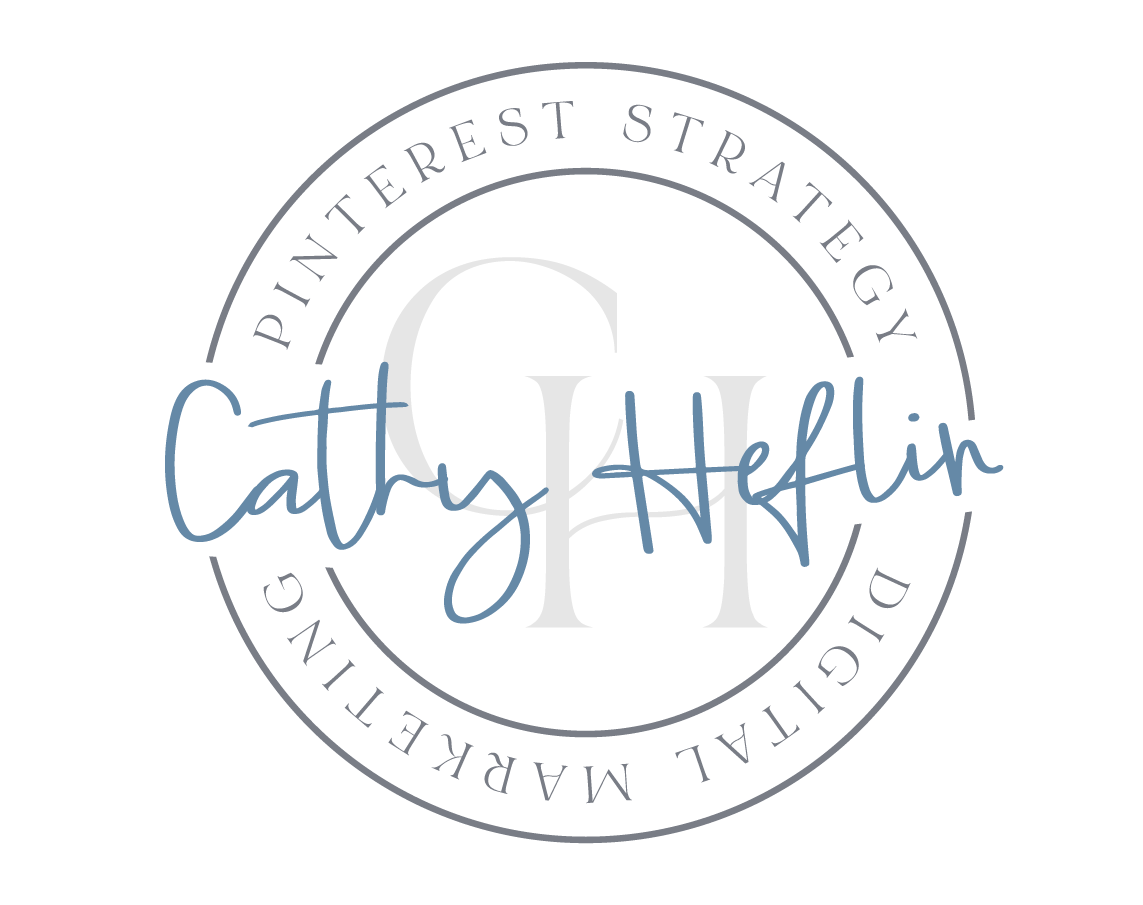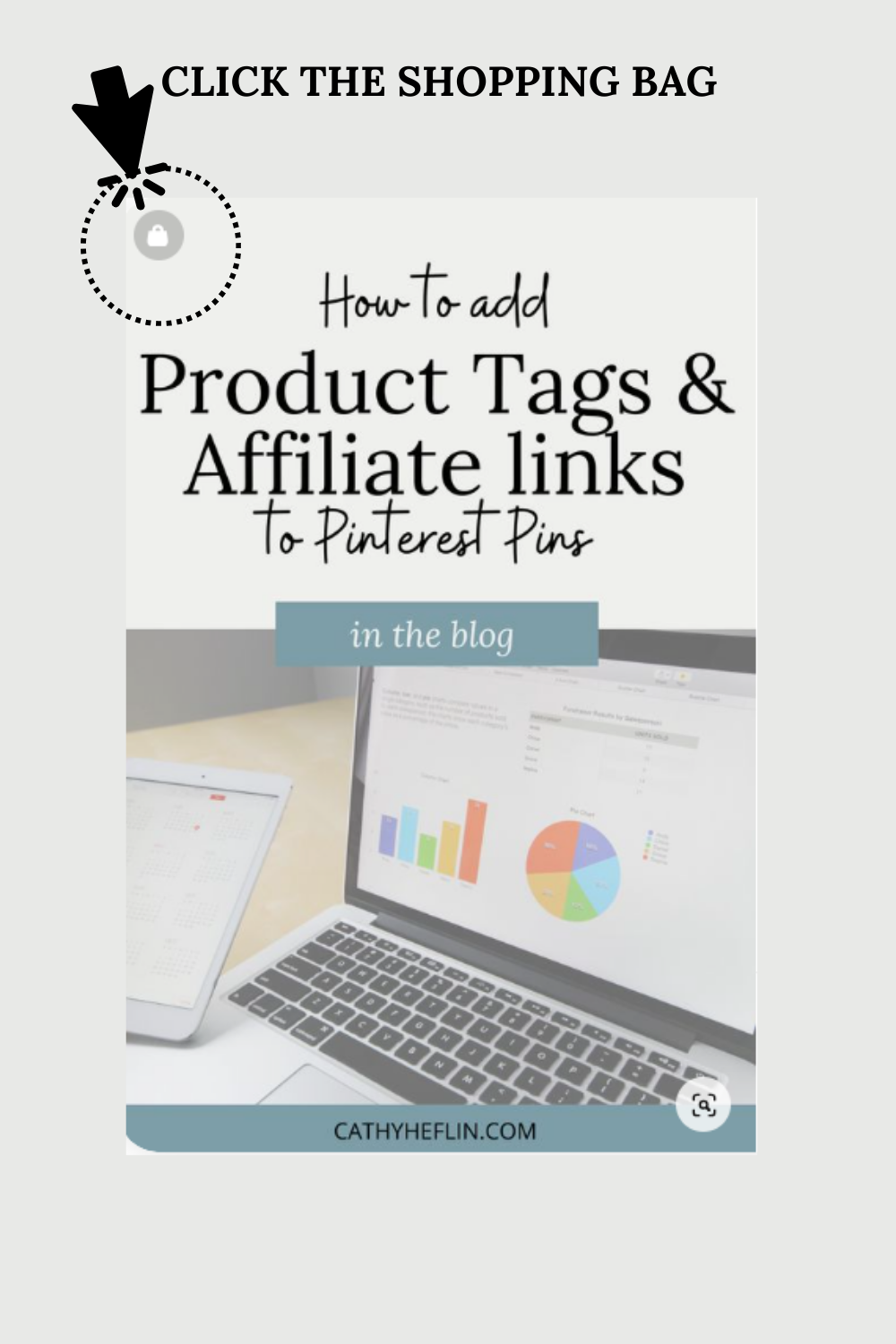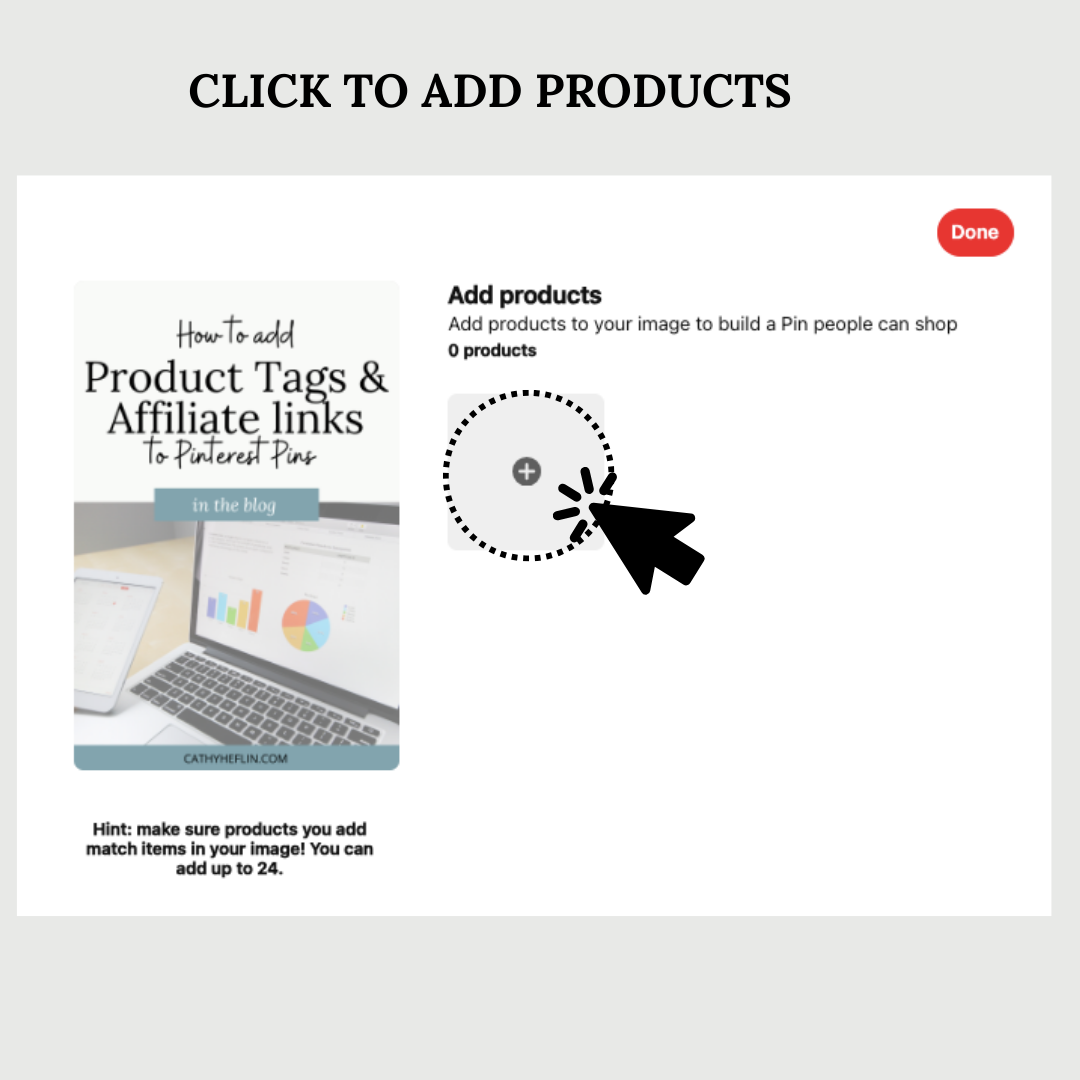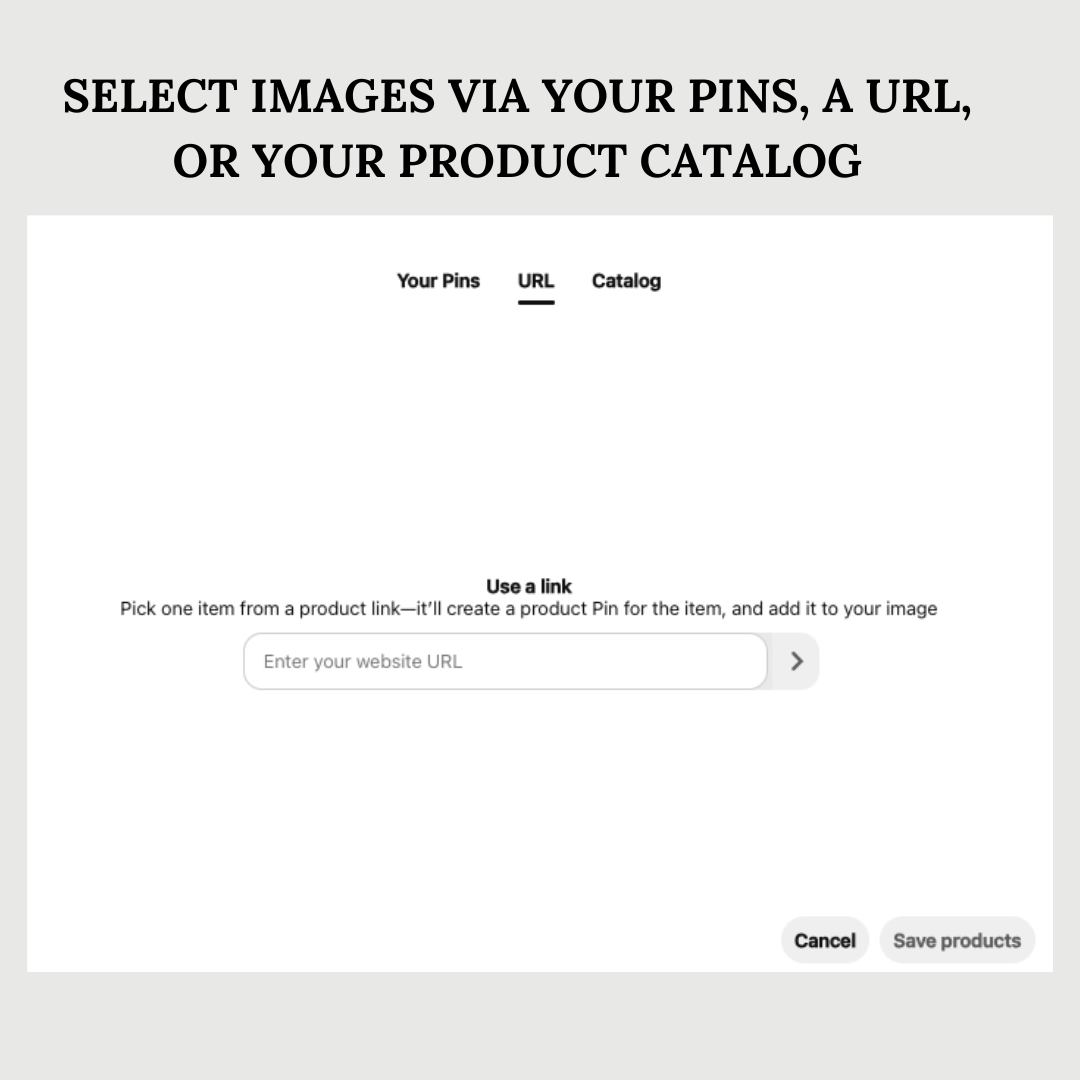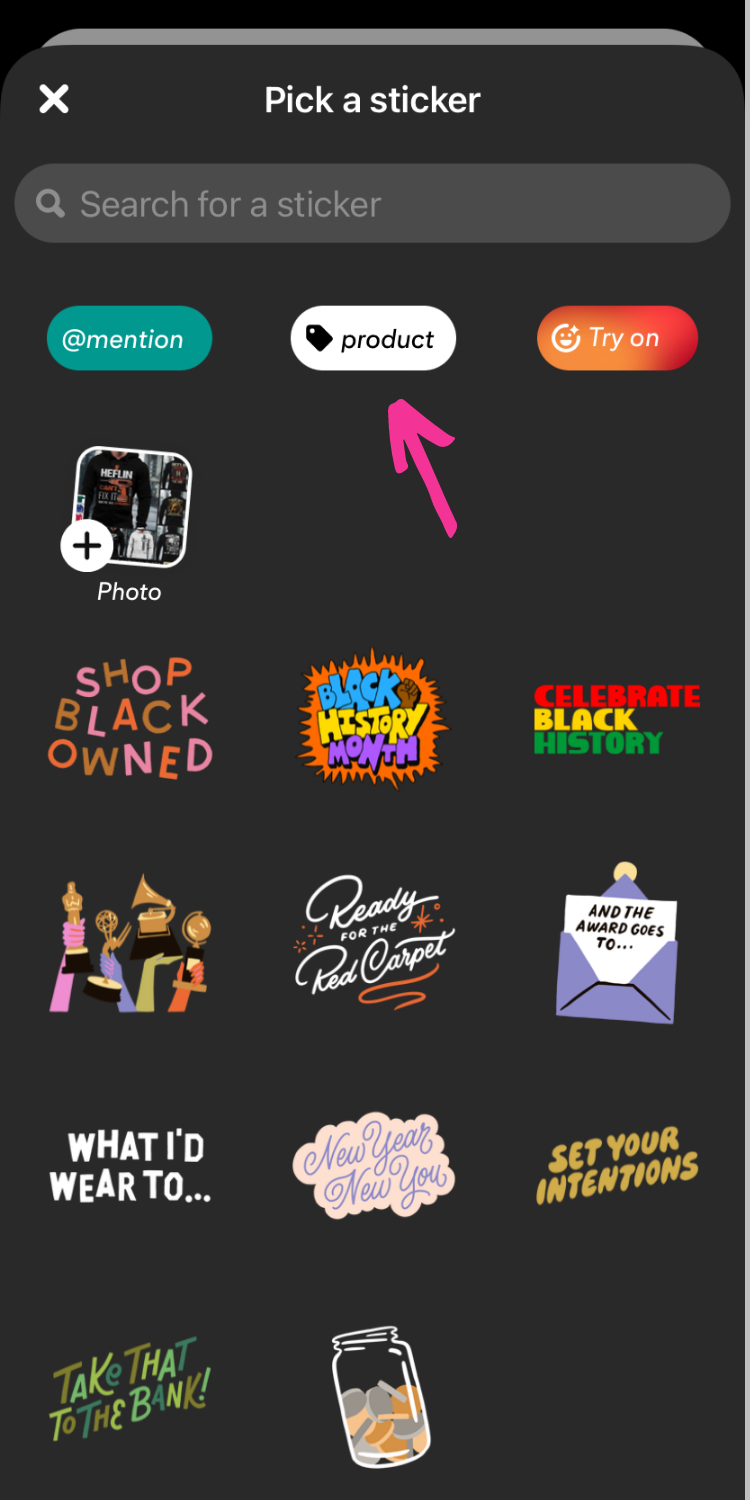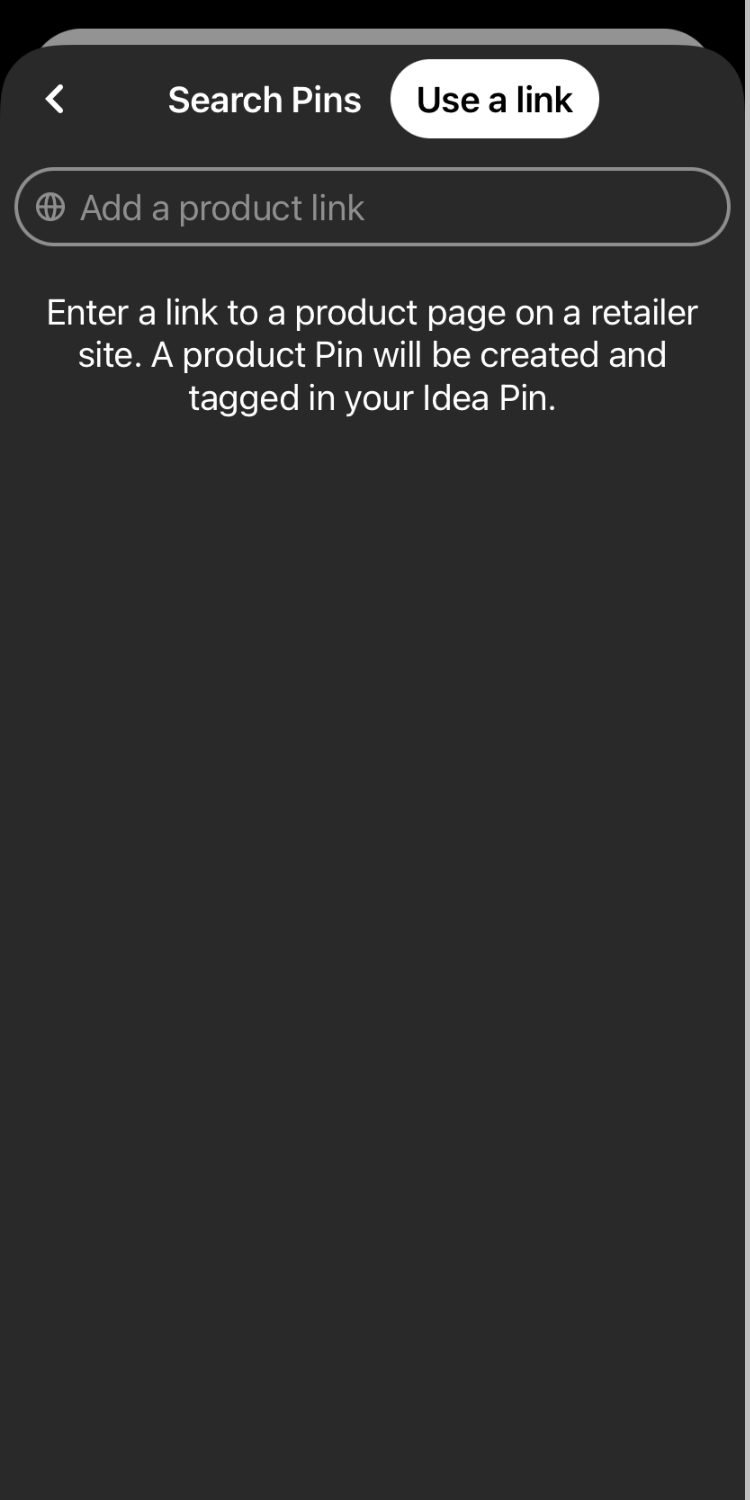How to add Product Tags and Affiliate Links to Pinterest Pins
In this blog, I will share how to add product and affiliate links to your Pins. By adding tags you can make your pins easily shoppable and showcase other blogs and products on a pin.
Adding Tags to Pins
We can monetize our Pins with product and affiliate link tagging! We can also add links to other blogs by tagging our pins so that viewers get a sneak peek of what else you are sharing on your blog.
Not only can you link to your website, but Pinterest also allows us to add Product and Affiliate links (limited) to our Pins. For E-Commerce brands and any businesses and bloggers with affiliate product links, this is an amazing feature.
You can make your Pins shoppable by adding product links for the products represented in your pin. Imagine a lifestyle image including a product or collage of products you sell, recommend, or like. You can now add links for those products to the Pin images that allow viewers to click and shop for that product.
Here’s how…
What Affiliate Links Can You Add to Pins?
The affiliate links you can use are limited at this time. You can currently add affiliate links for:
Amazon
Shopstyle Collective (which is also Like to Know or shopLTK)
Rakuten
I won’t be surprised to see more in the future.
How to Add Product Links to Pins on Mobile
Adding Links on mobile is possible as you create pins but also after pinning. The images below show you the process when adding a pin with product tags on mobile.
You can either search for a product already on Pinterest that you want to use OR Tap Use a link at the top of the screen and enter the link to the product page.
Note: This link needs to be an actual product link. For example, at this time you can’t put a link to your LTK (Like To Know) page where the viewer can shop a product collage. You have to individually tag products with specific product links. So you will need to select a product from your affiliate summary page, grab the product’s specific affiliate link and then add it here.
You will be asked to select an image for the product Pin, then tap Create (this will create a product pin for the product you are linking to)
You will now see the link on your picture. You can pick a color for your product tag if you would like, then tap Done
Select Next and continue building your pin.
Product Pins on Pins - How do they work?
An important detail to note is that when you tag a product on a Pin, a separate Product Pin will be created as well. When a viewer clicks to shop your Pin, they will be taken to the product pin and can click through there to buy the product on the retailer’s site.
By adding products on a pin, you create a collection pin. When adding products, you will see 3 of the selected products displayed right on the bottom of the pin. When tagging blogs, you will see those below the pin AFTER you click to see more.
How to Turn Off Shopping Suggestions on Your Pins
Have you seen where Pinterest suggests other products like those you are showing in your pin? Well, if you are selling something and don’t want Pinterest to suggest other vendors, you can turn the Shopping Suggestions feature off. Head to your mobile device under permissions and you and toggle this function off.