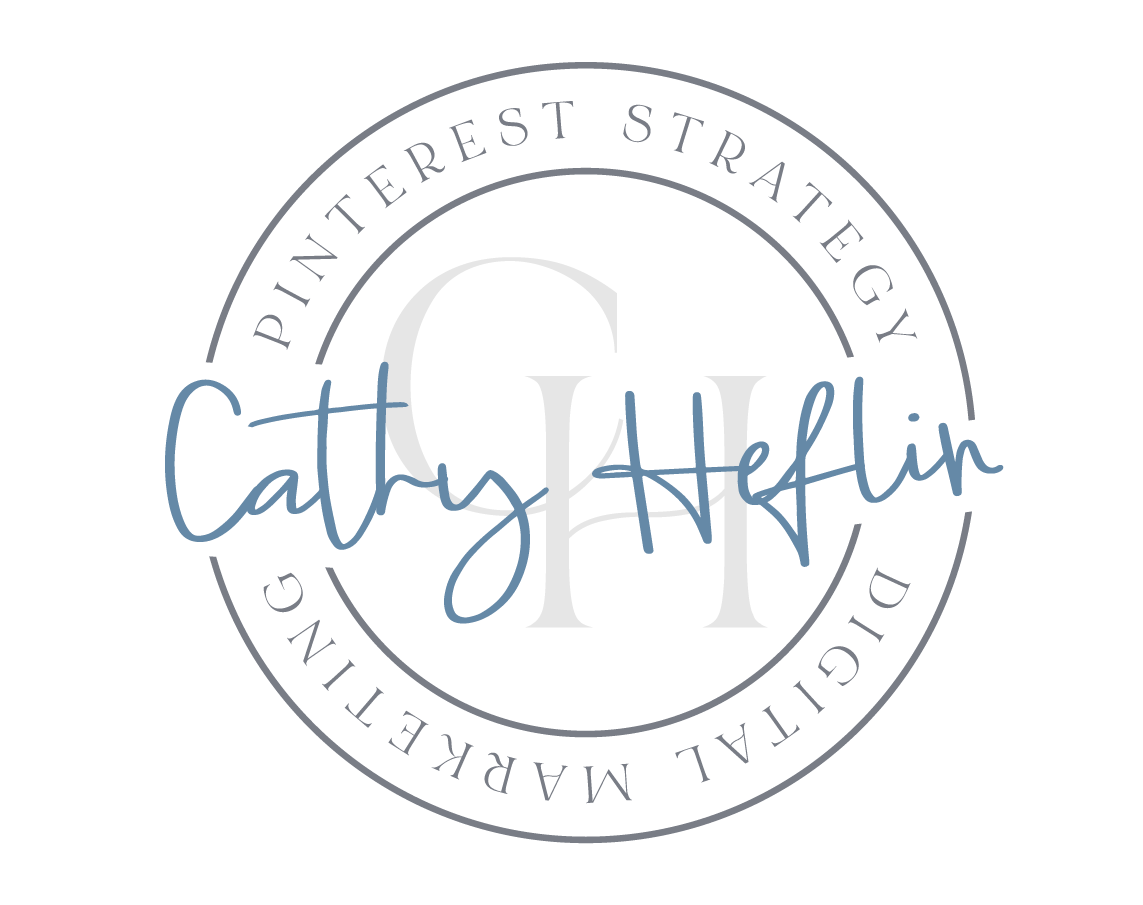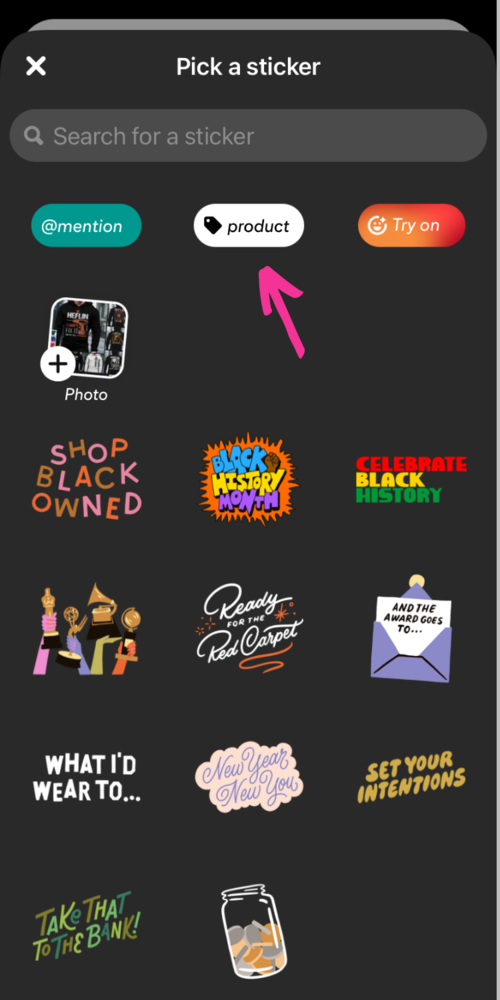Idea Pins for E-Commerce Brands: How to Drive Traffic and Boost Sales with Idea Pins and the Latest Tips on Adding Idea Pin Links
BIG CHANGES have come from Pinterest about Idea Pins. Beginning mid-June, 2023, all Pins will be called PINS. We will no longer see Idea Pins as a format. Stay tuned for a new blog about this change. I will link it here when it is complete.
This blog is about how E-Commerce Brands can use Pinterest Idea pins to add creative content to their Pinterest accounts. We are including the latest updates on adding Website Links to Idea Pins and how Pinterest is rolling out the ability to add links (not just tags) when creating idea pins (just like standard pins).
Recent Updates We are Seeing on Pinterest Idea Pins
At the time that this blog is posted (Spring 2023), we are seeing some big changes to Idea Pins. Here is what we are noticing.
Idea Pin Links are slowly being rolled out to all accounts. Slowly! This is a great update and allows us to add links, just like on a standard pin. The frustrations of Idea Pins not linking to a website or shop site will be remedied as we are able to add links. (More on this below.)
Idea Pin Scheduling is here. We are seeing the ability to schedule idea pins on both mobile and desktop.
Idea Pins are beginning to be folded into the regular Created Feed. Again, this seems to be going slowly but it is happening. This means, instead of Idea Pins taking the top spot in a Created Tab, they are now being integrated into the rest of the account’s pins. This is nice…no more scrolling to see standard pins.
Idea Pins are not getting the priority they used to from the algorithm. While Idea Pins are still a great way to share content in a creative way, they are no longer being shared ahead of other content at the rate they used to be (remember receiving 10K impressions in 10 minutes). Our experience has been that they still get great engagement, but it’s more realistic engagement. We hope this means the return of some attention from the algorithm to Standard Pins.
📌 Save this for Later!
What are Pinterest Idea Pins?
If you are jumping in and wondering what in the world an Idea Pin is, let’s review. Pinterest Idea Pins are a type of pin format that allows brands to share creative and engaging content on their account. Idea Pins are a collection of images, videos, and text that can be used to tell a story, feature a product in use, share ideas, and inspire viewers.
When Idea Pins were initially introduced, they were designed to keep viewers on Pinterest (we weren’t able to add links the way we can on Standard Pins). While this is changing, Idea Pins are still an opportunity to share a complete thought or idea, that can be consumed without having to go elsewhere for more.
Some of the features of Pinterest Idea Pins include:
Brands can add up to 20 pages of content to a single Idea Pin. This allows them to share more detailed information and tell a complete story.
Idea Pins can include interactive elements such as polls, questions, and product tags, allowing creators to engage with their audience and drive traffic to their website. Note: These features are only available when Idea Pins are created on a mobile device.
Creators can customize their Idea Pins with a range of design elements. Update colors, add fun fonts, and include relevant stickers to make an Idea Pin really stand out. Note: Stickers are only available when Idea Pins are created on a mobile device.
Overall, Pinterest Idea Pins provide brands with a unique way to share engaging and interactive content with users on Pinterest.
How E-Commerce Brands Use Idea Pins
Pinterest Idea Pins, are a great way for e-commerce shops to showcase their products, inspire customers, and drive traffic to their websites. Here are some ways e-commerce shops can use Pinterest Idea Pins:
Showcase Products: Idea Pins offer a creative way to showcase products in action. Idea Pins are the perfect format for lifestyle images and videos about products. Brands can create short videos or images that show off their products in use, share customer reviews or testimonials, and highlight unique features.
Inspire Viewers: Idea Pins are a great way to inspire customers with ideas and tips related to the products a brand is selling. Shops can create step-by-step tutorials, how-to guides, and DIY projects related to their products.
Drive Traffic to Website: Now that we are able to add product tags to Idea Pins (and hopefully soon add website links), e-commerce brands can use Idea Pins to send more traffic to their website. E-commerce shops can use Idea Pins to promote their products and drive traffic to their website.
Collaborate with Influencers: Idea Pins can be used for collaborations with influencers. Influencers can create Idea Pins using products from e-commerce shops and promote them.
Overall, Pinterest Idea Pins are a great way for e-commerce shops to showcase their products, inspire customers, and drive traffic to their websites. By using them creatively, shops can increase engagement, boost brand awareness, and ultimately drive sales.
Tips for Creating Idea Pins for E-Commerce Shops
Follow these easy tips for creating great Idea Pins on Pinterest for your online shop:
Use images created in the correct sizing for a Pinterest Idea Pin: 1080 pixels x 1920 pixels.
Try Video and Static pages. Like other social media platforms, Pinterest loves for us to use video. Try it. And if you don’t like being on video, add movement with moving text or stickers.
Mobile vs. Desktop - When adding Idea Pins, you will find that the Pinterest App on Mobile has many more features than the desktop version. Idea Pins do well when we use lots of the features offered to us so if you are able, I suggest adding your Idea Pins via mobile.
Layering - Use different features on your Idea Pins. Add text, music, stickers, and product tags. Try voice-over and video.
Keywords - Keywords are essential. Make sure you use them in your Pin Titles, Descriptions (the notes section), and any Text Overlay.
Tags - When filling out Pin details, be sure to include interest tags to help Pinterest understand your pin. I suggest using at least 5 tags (you can add up to 10).
Website Link (for some accounts, see below).
Call to Action - Be sure to always add a call to action. You can do this on the pin or in the Notes. Ask viewers to Save for Later, Head to your Profile to Follow for More or Shop Now.
New: Website Links on Idea Pins
Pinterest has recently updated its platform to allow brands to add website destination links to Idea Pins just like on Standard Pins. While we have been able to add Product Tags to Idea Pins for some time, we are now seeing actual website links when creating Idea Pins.
This feature is rolling out very slowly and but brands are starting to see it pop up on their platform. When an account is given access to the feature, this is what you will see in the pin builder.
This is an exciting update for all brands. This feature will give Idea Pins the same functionality as Standard Pins. Shops can now add this creative format but also benefit from the ability for viewers to click away from Pinterest to a website or shop for more.
If you don’t have the ability to add website links yet, here is a reminder about how to add Tags to your idea pins.
How to Add Product Links (Tags) to Idea Pins
Idea Pin Product Tags are clickable links that you can add to your Idea Pins on Pinterest. These links allow viewers to access additional information or products related to the content of your Idea Pin, directly from the Pin. When viewers click on the link icon in your Idea Pin, they will be taken directly to the website you have tagged. This can be a great way to drive traffic to your website or promote your products or services.
Adding Tags is possible from your mobile device only (sadly not an option on desktop). To create an idea pin with links do the following:
Open the Pinterest App on your mobile device and log into your Pinterest Account
Click the Plus + sign at the bottom center
Select Idea Pin
Add your images and/or videos, tap Next
Tap Stickers at the bottom of your screen
Tap the product tag icon (listed at the very top)
You can either search for a product already on Pinterest that you want to use OR Tap Use a link at the top of the screen and enter the link to the product page.
You will be asked to select an image for the product Pin, then tap Create (this will create a product pin for the product you are linking to)
You will now see the link on your picture. You are able to pick a color for your product tag if you would like, then tap Done
Select Next
Add any additional text, stickers, music, etc. that you would like to the pin. I suggest trying the different optional features.
The last step is to add all of the details including the Title, Description (notes), Tags, Board Name just as you would with any Idea Pin.
I recommend previewing your Pin to be sure it looks like you intended.
Hit Publish.
A Few Notes About Adding Tag Links to Idea Pins
Links need to be actual product links. For example, at this time you can’t put a link to your LTK (Like To Know) page where the viewer can shop a product collage. You have to individually tag products with specific product links. So you will need to select a product from your affiliate summary page, grab the product’s specific affiliate link and then add it here.
You are able to add up to 5 tags per Idea Pin Slide.
You can add up to 20 links per Idea Pin.
Keep in mind that links are only clickable in the Pin viewer and not in the Pin creation process. Once you've finished adding links, you can publish your Idea Pin to share with Pinterest users.
When you tag a product on an Idea Pin, a separate Product Pin will be created as well. When a viewer clicks to shop your Idea Pin, they will be taken to the product pin and can click through there to buy the product on the retailer’s site.
Conclusion
Idea Pins are fun and inspirational Pin format for e-commerce brands. Idea Pins are a great way to showcase your products in a new way, in a way different than static product pins.
Did you find this helpful? Tap the image below and save it for later when you are creating idea pins for your E-Commerce shop.
📌 Save this for later!